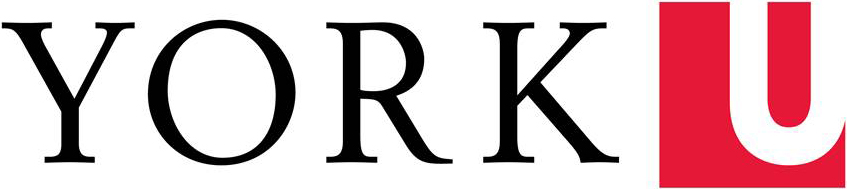In order to add or update content on a WordPress website, you must have Administrator privileges.
Background:
According to the York University Communications Standards Web Style Guide, Bottom Link Menus should only appear at the bottom of the home page of a website and are optional.
If you choose to use a Bottom Link Menu, be aware that the Style Guide states that a Bottom Link Menu:
- Must contain at least three and at most five columns
- Each column has a header/title that summarizes the list below
- The link names should mirror the title of the page being linked to, not a description of the page
- To be used for navigational links only, not content
How to create your Bottom Link Menu:
- Copy the following HTML code and customize it to your own website:
- <div class="blm-col">
- <h2>Column Title 1</h2>
- <ul>
- <li><a href="http://www.yorku.ca/#">Link</a></li>
- Replace the 'Column Title' (in between the <h2></h2> tags) with the title for your column
- Replace the 'Link' with the name of the page you are linking to and replace the http://www.yorku.ca/# link with the url of the page linked to
- If you want to leave a column blank, delete the unordered list and its contents (<ul>…</ul>) and replace the wording within the <h2> </h2> tags with ‘ ’
- Log into your WordPress website
- Click on Appearances > Widgets
- Drag a text widget to the Bottom Link Menu option on the right side of the page
- Open up the text widget and paste in the HTML code you created in the first step
Do not add a title to the title field - Click Save and close the widget
- <li><a href="http://www.yorku.ca/#">Link</a></li>
- <li><a href="http://www.yorku.ca/#">Link</a></li>
- <li><a href="http://www.yorku.ca/#">Link</a></li>
- <li><a href="http://www.yorku.ca/#">Link</a></li>
- </ul>
- </div>
- <div class="blm-col">
- <h2>Column Title 2</h2>
- <ul>
- <li><a href="http://www.yorku.ca/#">Link</a></li>
- <li><a href="http://www.yorku.ca/#">Link</a></li>
- <li><a href="http://www.yorku.ca/#">Link</a></li>
- <li><a href="http://www.yorku.ca/#">Link</a></li>
- <li><a href="http://www.yorku.ca/#">Link</a></li>
- </ul>
- </div>
- <div class="blm-col">
- <h2>Column Title 3</h2>
- <ul>
- <li><a href="http://www.yorku.ca/#">Link</a></li>
- <li><a href="http://www.yorku.ca/#">Link</a></li>
- <li><a href="http://www.yorku.ca/#">Link</a></li>
- <li><a href="http://www.yorku.ca/#">Link</a></li>
- <li><a href="http://www.yorku.ca/#">Link</a></li>
- </ul>
- </div>
- <div class="blm-col">
- <h2>Column Title 4</h2>
- <ul>
- <li><a href="http://www.yorku.ca/#">Link</a></li>
- <li><a href="http://www.yorku.ca/#">Link</a></li>
- <li><a href="http://www.yorku.ca/#">Link</a></li>
- <li><a href="http://www.yorku.ca/#">Link</a></li>
- <li><a href="http://www.yorku.ca/#">Link</a></li>
- </ul>
- </div>
- <div class="blm-col">
- <h2>Column Title 5</h2>
- <ul>
- <li><a href="http://www.yorku.ca/#">Link</a></li>
- <li><a href="http://www.yorku.ca/#">Link</a></li>
- <li><a href="http://www.yorku.ca/#">Link</a></li>
- <li><a href="http://www.yorku.ca/#">Link</a></li>
- <li><a href="http://www.yorku.ca/#">Link</a></li>
- </ul>
- </div>