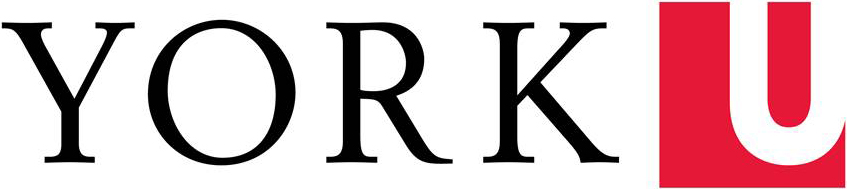General
- Keep document names as brief but descriptive as possible. This helps when sorting through files and also when creating links.
- Only keep the latest version of a file online and delete previous copies. Your website is not an archive! Any file that a search engine has found previously, will continue to be accessible if someone wants to find it. It is important to ensure that only the most up-to-date information is available to your visitors (and the search engines!)
- Presentations, 'how-to' instructions, descriptions, supporting documentation, checklists, etc. should be posted as a webpage not as a .pdf, .ppt, or .doc. This ensures accessibility for your visitors and that you will meet upcoming legal obligations. It also ensures that they have the technology at hand to view the content in question. For example, if a visitor does not have a copy of PowerPoint installed on the device they are using to view your content, they will be unable to view your .ppt file -- this affects not only desktop machines, but especially mobile and tablet visitors.
PDFs
Whenever possible, content should be posted as HTML -- separate PDF files should only be used in exceptional circumstances such as it being a formal document.
Remember that just because an item is on web does not mean that it's accessible to all visitors. All PDFs posted on a website must be accessible. To find out how to create accessible PDFs, review Microsoft's 'Create Accessible PDFs' and Adobe's 'Creating Accessible Adobe PDF Files' (pdf)
PowerPoint (PPT) and Word (DOC) Files
PPT (PowerPoint files) and DOC (MS Word files) should never be posted to the web: they are large files which are slow to download, and the end user cannot open them up without copies of the necessary program on the machine they are using.
Instead, convert the file to PDF (or better yet, HTML) then upload. Be sure to compress the PDF to make it as small as possible.
To convert a PPT or DOC to a PDF, do the following:
- Click File > Save As
- Under the 'Format' drop down menu, select 'PDF'
- Name your document and select its location as you would normally, then click 'Save'