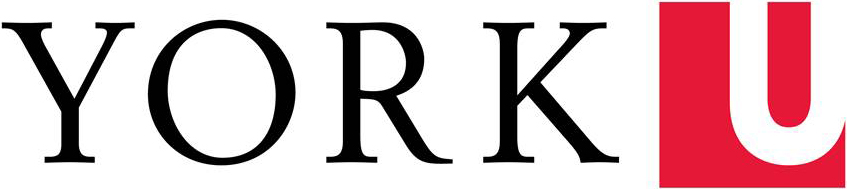In order to add a new user to your WordPress website, you must have Administrator privileges. If you do not have this level of access to your website, please contact IT Service Desk in order to make these changes to your site.
The WordPress system is integrated with Passport York for authentication. A Site Administrator can invite additional users to join the site, but valid Passport York user names must be used when new users are added. Also note that each unique WordPress user is always associated with a unique email address.
To add a new user to your WordPress-based website, the following steps must be followed:
- Log into your WordPress website
- Click on Users > Add New
- If the new user already has access to another WordPress website at York University, fill in ‘Add Existing User’.
- If the new user has never had access to another WordPress website at York University, fill in ‘Add New User’.
The username should always be the user's existing Passport York username.
In both cases, only use the person’s yorku.ca email address and their Passport York user ID (PPY ID). If you add a non-PPY username, that user will not be able to login to our system. If you add an incorrect email address, that user will not receive an account validation email (so their username will not become active).
If you have mistakenly used an incorrect email or PPY ID, please submit a ticket to IT Service Desk and the user’s account will be reset. When submitting a ticket, please provide the relevant WordPress URL, and any username/email addresses that can not access your site. This may take up to 1 business day to complete.
If you have any questions, please contact IT Service Desk.